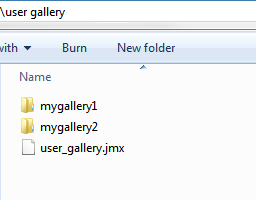User's Gallery
Widgets created from the developers can be saved inside the Widgets Gallery to be available during development of new projects.
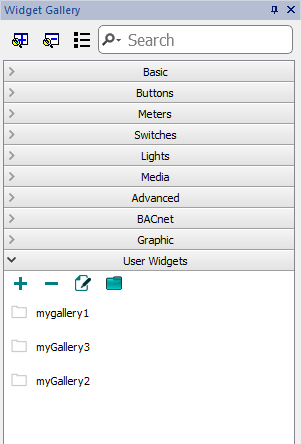
User widgets toolbar
| Command | Description |
|---|---|
|
|
Add a new widgets folder |
|
|
Delete current selected folder |
|
|
Open the selected widgets folder into the JMobile Studio editor |
|
|
Select the user widgets folder |
Adding a new widget
To add a new widget into the user gallery, open the widget folder and then edit the gallery page creating or adding the new widget.
To define the icon, the tooltip, and the widget's description, select the widget, right-click on the widget and select “Edit Widget Info…” in the context menu. The "Edit gallery widget details" dialog will be open.
![]()
Import a user gallery sub folder
To import a user gallery sub folder, simply copy the folder to import inside the main user gallery folder.